Side Menu
Find information about the side menu display and how to options for configuration.
Staff can use the side menu:
- To retrieve and display requests.
- To look at current workloads, e.g., how many requests are in Relais queues such as Print Request.
The side menu has two main sections:
- Requesting - for requests from your patron
- Supplying - for requests for which your library is the current supplier
Each section has three sub-sections
- Queues - for requests in Relais queues, e.g., Print Request, Email Request, and Process Request
- Loans - for requests currently on loan
- Pre-defined queries - a list of pre-defined queries to help staff identify specific requests, e.g., requests that have been printed but have not been updated for 3 days.
For each section, subsection, and entry in the side menu the number of requests displays.
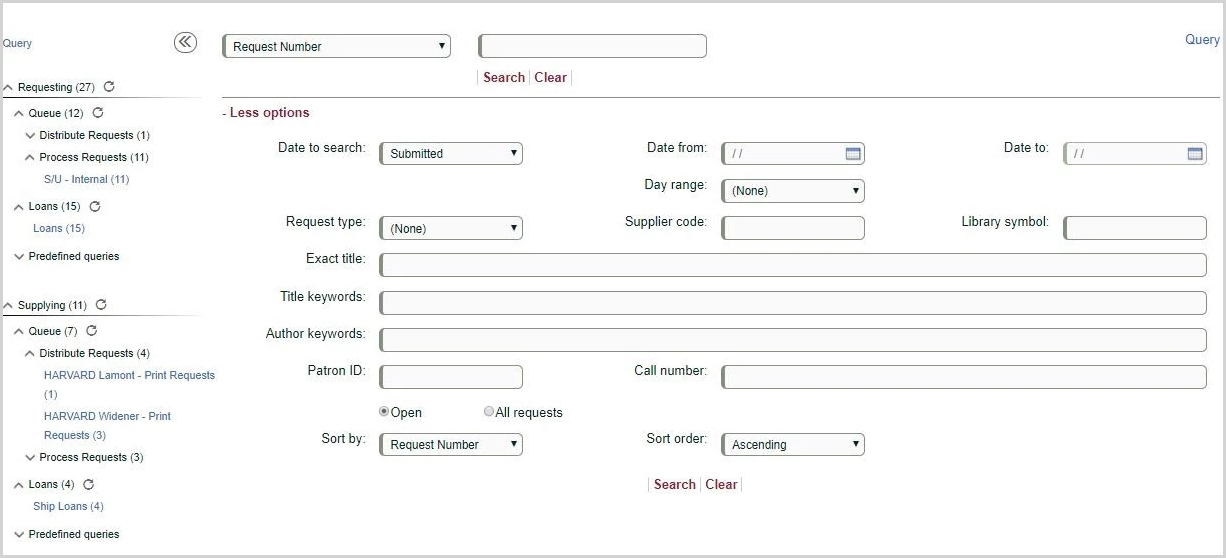
If there are no requests to retrieve, e.g., in a Print Request queue, then no entry displays in the side menu.
Staff can expand and collapse each section and sub-section using the up and down carets.
Staff can refresh any sections or entries by clicking the refresh icon.
After clicking on an entry, the corresponding request or requests display.
Configuration options for the Side Menu
The following can be configured in the side menu:
- Hide entries that are not helpful or useful for staff
- Change the name of any sections, subsections, or entries, e.g., rename Requesting to Borrowing.
- Add pre-defined queries. For example, follow:
- Supplying: Requests > 2 days old
- Requesting: Requests > 3 days old
