Privacy policy statements
►System Administration> Admin Client Settings
About privacy policy statements
To comply with data protection regulation, OLIB can be configured to display:
- a brief policy statement to all users
This is displayed in:
- OLIB Web log in screen
- Folio login form
- a link to your organisation's full privacy policy statement
This is displayed in:
- the above brief policy statement
- the footer in OLIB Web and Folio
Caution: for Internet Explorer: when configuring hover text, please note that Internet Explorer imposes a 512-character limit on hover text. If exceeded, your text will be automatically truncated to 512 characters when it is displayed in Internet Explorer.
Configure in OLIB Web
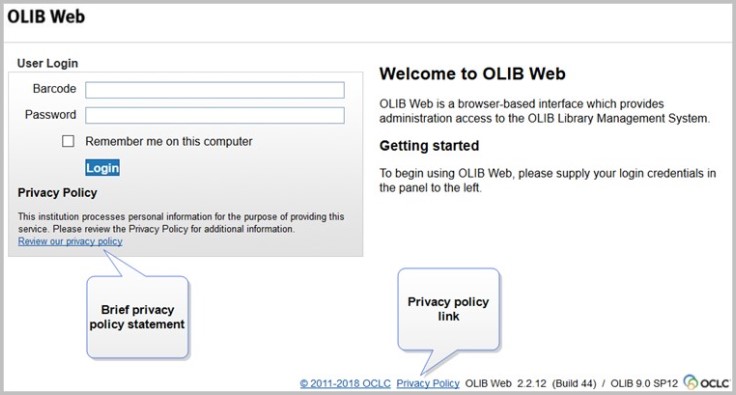
- Log in to OLIB Web as a system administrator.
- Go to System Administration> Admin Client Settings.
- Configure the following settings by entering data in the Value field.
- On completion, Rebuild OLIB Web to implement the changes.
| Setting Name | 說明 | Usage |
|---|---|---|
| PrivacyBrief |
A summary privacy policy statement, displayed immediately underneath the Login button on the login screen. The first line is displayed in bold, as a heading. This setting is also used as the hover text for the privacy policy link in the OLIB Web footer. |
Enter the text you would like to be used as the brief privacy policy statement on the login screen. |
| PrivacyBriefLinkText | The text to use as the name of the link to your organisation’s full privacy policy page that is displayed immediately below the brief privacy policy statement on the login screen. | Enter the text you would like to be used as the text of the link to your organisation’s full privacy policy page. In the image above, this has been set to Review our privacy policy. |
| PrivacyLink | The URL of your organisation’s privacy policy page. | Enter the URL of your organisation’s privacy policy page. |
| PrivacyBriefLinkHover | The hover text that is displayed when you hover over the privacy policy link on the login screen. | Enter the text you would like to be used as the hover text for the privacy policy link on the login screen. |
| PrivacyFooterLinkText |
The text to use as the name of the link to your organisation’s full privacy policy page that is displayed in the footer. The text of the PrivacyBrief setting is used as the hover text for this link. |
Enter the text you would like to be used as the text of the privacy policy link in the footer. |
Configure in Folio
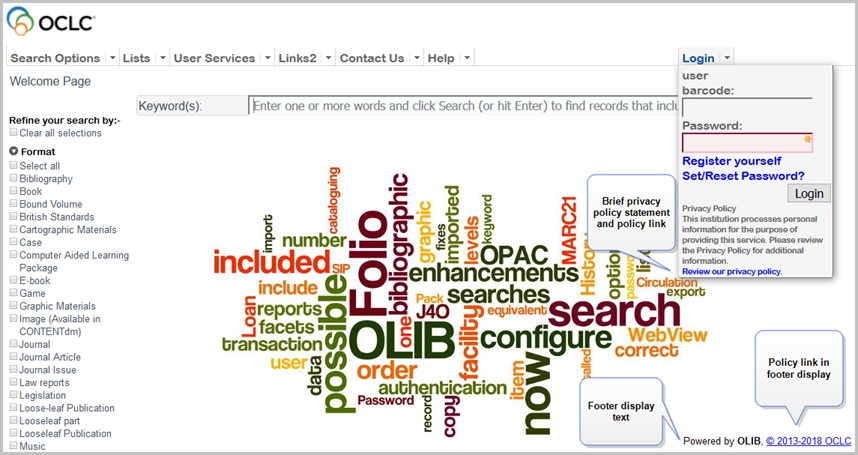
- Go to OPAC> Configuration Settings.
- From Other Searches, select Configuration Settings by Setting.
- Search for these settings in gno_startup and configure the data in the Value field.
- Set Include =Y and save your changes.
(if external_css does not already exist, then click New Record to create it; include all quotation marks)
| Setting Name | 說明 | Usage | ||||||||
|---|---|---|---|---|---|---|---|---|---|---|
| footerDisplayText in gno_startup | The HTML for the link to your organisation’s full privacy policy page can be added to the end of this setting to display the link immediately to the right of the copyright statement in the footer. |
At the end of the Value field, just before the closing double quote mark, add a space followed by the HTML code for the link to your organisation’s full privacy policy page. An example HTML portion to add is shown below: <A HREF='http://www.myorg.org' target='new' TITLE='My Organisation processes your personal information for the purposes of providing this service and to allow your institution to manage your account, complete requested transactions and contact you...'>Privacy Policy</A>
These should all be set to the values prescribed by your organisation. |
||||||||
| external_css in gno_startup |
Add this setting to ensure that the footer is not overlaid with the sidebar. Without this setting, the Privacy Policy link will not be live. Note: your system may already include this setting in order to implement a Service Pack 7 feature. |
Either: Click New Record to create a new setting in gno_startup: Setting=external_css Value="<STYLE>#footer { z-index: 1; }</STYLE>" Or: If your system does already include an external_css setting, simply add the above <STYLE>…</STYLE> HTML to the end of it. |
||||||||
| l_privacyPolicyMessage | Whatever is included in the Value field of this setting is displayed as the brief privacy policy statement on the Folio Login form, immediately below the Login button. | An example l_privacyPolicyMessage setting is delivered as part of the RSD. So to display the brief privacy policy statement on the Login form, modify the example statement in the Value field so that it matches your organisation’s prescribed brief statement. |
