Delimited OPAC and SSI
►OPAC> Title Sets
►OPAC> User Sets
►OPAC> Configuration Settings
What is Delimited OPAC?
In a standard Folio, all searches will retrieve all titles (except loose-leaf parts, non-catalogue items and serial issues).
Delimited OPAC allows you to provide different levels of searching depending on who the user is.
For example, at a multi-site institution -
- Some students can search only their own library
- Some students can search their own library and other libraries in the area
- Some students can search all libraries in the system
- The delimited OPAC function could also be used to prevent some users from having access to certain categories of material, such as company-confidential reports.
To configure delimited OPAC, the system administrator must define which titles or groups of titles, known as Title Sets can be seen by which users or groups of users, known as User Sets.
Folio can also be configured to show the different levels of searching at the top of the facets panel:
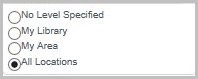
What is Site Specific Interface (SSI)?
It is possible to implement Folio in such a way that any location (or group of locations) in a multi-site OLIB system can have its own Folio interface, a "site-specific interface" (SSI). This requires that each location is assigned a unique interface ID (*), and it will mean that each location with its own SSI has a different Folio URL.
Each SSI should also be configured so that it will act as if someone from that location has logged in. This will mean, for example, that if delimited OPAC has been implemented in such a way that a Level 1 search only retrieves titles with copies at the user's location, this will happen automatically without the user having to log in.
You can allow users to have access to up to 3 levels of searching. For example, in a multi-site library:
- you may set up a level 1 search to be configured to represent titles at the User's Location
- a level 2 search might be configured to represent titles at the User's location plus titles at other Locations in the same area
- a level 3 search might be configured to represent all titles in the database
A fourth title set can also be linked to each user set, representing titles which are retrieved in searches for which no level is specified during the search.
Refresh: once you have amended your Delimited OPAC settings, or created a new set, then you can leave the system to apply the changes overnight when Daystart is run, or you can apply the settings immediately using Other Actions: Refresh This / All Title Sets. See below.
Procedure for delimited OPAC and SSI
- Create User Set.
- Create Title Set containing the Location record that you want to provide the SSI for.
- Refresh This / All Title Sets.
- Configure Folio search levels for the radio buttons, the text that appears, the default search level.
- Include the Folio search level facet block in the facets panel.
To also apply a Site Specific Interface:
- Create dummy User record that contains the Location record you want to provide SSI for (required for OLIB processing purposes).
- In OPAC Configuration Settings, create a UCLOC setting, containing the Location record you want to provide SSI for.
- Add the UCLOC interface number to the end of your Folio URL - Folio then loads with a Site Specific Interface.
Create User set
User sets are delimited using one or more of the following
- user location
- user group
- user category
- individual users
- departments
A default User Set is already available for All Users and Anonymous Users. Create a new User Set to represent your special group of Users. These will then be linked together with a group of materials in Title Sets. To create a new User Set:
- Go to OPAC> User Sets.
- Click new record and enter relevant values in the fields below as required:
| Field | 說明 |
|---|---|
| Set No | Record number for the user set. Automatically assigned by the system. |
| 說明 | A free-text description of the user set. Maximum of 700 characters. |
| All Users? |
A Yes/No flag to indicate whether the user set includes all users. If the All Users is set to Yes, enter the relevant values in the User Locs, User Groups, User Cats or Users fields to specify which users should be excluded from the user set, i.e. "all users except the following" If All Users is set to No, enter the relevant values in these other fields to specify which users should be included in the user set. Alternatively, enter Yes in the Anon. field to indicate that the user set should represent users who do not log into Folio. In this case, as soon as the user logs into Folio, another user set will apply, i.e. "just the following users". |
| Anon. User? | Enter Yes to indicate that this user set should represent users who do not log into Folio. |
| User Locs | Enter a list of locations to include or exclude users registered at those locations in the user set, depending on whether All Users is set to No or Yes. |
| User Groups | Enter a list of user groups to include or exclude users belonging to those user groups in the user set, depending on whether All Users is set to No or Yes. |
| User Cats | Enter a list of user categories to include or exclude users with those user categories in the user set, depending on whether All Users is set to No or Yes. |
| Departments | Enter a list of departments to include or exclude users with those departments in the user set, depending on whether All Users is set to No or Yes. |
| Users | Enter a list of individual users to be included or excluded in the user set, depending on whether All Users is set to No or Yes. |
- Save and Close the record.
Create Title set
Title sets can be delimited using one or more of the following
- media type
- copy location
- copy category
- copy status
- individual titles
A default Title Set is available for All Users and Anonymous Users. As standard, all Folio searches will retrieve all titles except loose-leaf parts, non-catalogue items and serial issues for all users. Create a new Title set to represent your special group of materials - you can have combinations of media types, copy locations etc.. to include or exclude in the same Title Set.
You will be linking a group of users (User Set) into the Title Set. To create a new Title set:
- Go to OPAC> Title Sets.
- Click new record and enter relevant values in the fields below as required:
| Field | 說明 |
|---|---|
| Set No. | The system applied set number. |
| 說明 | The description of the set. |
| Search Level/Type | The search level this set refers to. |
| User Set | Link the User Set for whom this Title Set will apply. |
| Media Types Exclude | The list of Media Types to be excluded from the Title Set. |
| Include if No Copies? | Include titles with 0 copies providing they match the Media Type criteria. |
| Media Types Include | The list of Media Types to be included in the Title Set. |
| Copy Locations Exclude | If a title has a copy record at one of the locations listed in this field, exclude it from the Title Set. |
| Include if Copies at Other Locations? | If set to Yes - include the title as long as it has at least one other copy at a location that is not listed in this field. |
| Copy Locations Include | If a title has a copy record at one of the locations listed in this field, include it in the Title Set. N.B. – specifying at least one location to be excluded and setting Include If Copies At Other Locations? to Yes will result in anything listed in the Copy Locations: Include field (see below) to be ignored. |
| Copy Categories Exclude | If a title has a copy record with one of the copy categories listed in this field, exclude it from the Title Set. |
| Include if Copies with Other Copy Categories? | If set to Yes - include the title as long as it has at least one other copy with a copy category that is not listed in this field. |
| Copy Categories Include | If a title has a copy record with one of the copy categories listed in this field, include it in the Title Set.
Note: specifying at least one copy category to be excluded and setting Include If Copies With Other Copy Categories? to Yes will result in anything listed in the Copy Categories Include field (see below) to be ignored. |
| Copy Statuses Exclude | If a title has a copy record with one of the copy statuses listed in this field, exclude it from the title set. |
| Include if Copies with Other Copy Statuses? | If set to Yes - include the title as long as it has at least one other copy with a copy status that is not listed in this field. |
| Copy Statuses Include |
If a title has a copy record with one of the copy statuses listed in this field, include it in the Title Set. Note: specifying at least one copy status to be excluded and setting Include If Copies With Other Copy Statuses? to Yes will result in anything listed in the Copy Statuses Include field (see below) to be ignored. |
| Titles Exclude | Irrespective of other criteria entered in the above fields, titles listed in this field will be excluded from the Title Set. |
| Titles Include | Irrespective of other criteria entered in the above Media Types and Copy fields, titles listed in this field will be included in the Title Set. Note, however, that, if the title is also listed in the Titles: Exclude field, it will be excluded from the title set. |
| Authorisation Statuses | You can use these settings to include specific authorisation statuses of titles – the available statuses are: Unauthorised (UNAUT), To Be Checked (TBC), Authorised (AUT) & Modified To Be Checked (MTBC). So if you use the authorisation process in OLIB – then you can use this feature to ensure that items which are Unauthorised or which are waiting to be checked are not seen in Folio by setting this field to AUT;MTBC. If you leave this field blank you are not restricting by authorisation status |
- Save and close the record.
Refresh Title set
Once you have amended your Delimited OPAC settings, or created a new set, then you can leave OLIB to apply the changes overnight when Daystart is run.
Alternatively you can apply the settings immediately from the Title Sets hitlist:
- Got to OPAC> Title Sets.
- Click the box to select the relevant set.
- Click Other Actions and choose whether to Refresh This Title Set or Refresh All Title Sets.
When an individual OPAC user logs in, OLIB determines what materials they can access and where from etc. depending on the above configuration.
Tip: in the Titles domain you can search for existing delimited OPAC title sets. The Refinements window includes the Related Domain of Delimited OPAC Title Sets (Include).
This allows you to filter a title search by the titles’ visibility in a Delimited OPAC Title Set.
Folio search levels configuration
With this configuration Folio will include search level radio buttons in the Facets panel, so that searches can be run at different levels where you have implemented delimited OPAC:
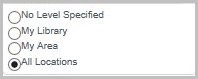
Configuration options include:
- display a set of options in the facets panel to represent the different search levels
- specify the text of each radio button option
- specify the default radio button selection
- specify hover text over each radio button
The following example shows how to represent 3 different search levels, namely “My Library”, “My Area” and “All Locations.” in the Title / Author search.
New settings need to be added to the relevant search options configuration block. The example below shows how to add the settings to g_tiau which is the Title/Author search.
Display radio buttons
Create lopt0, lopt1, lopt2 and lopt3. These settings will determine the text next to the radio button.
- Go to OPAC> Configuration Settings.
- Search lopt to check if these settings already exist.
- If not, click New Record to enter a record each for lopt0, lopt1, lopt2 and lopt3, entering details as in the example below which is for the Title/Author search (g_tiau):
| Config Block | g_tiau |
|---|---|
| 場景 | lopt1 |
| 說明 | My Library |
| Value | "Main Library" |
| Allowable Values | Ant text for a search level encased in double quotes |
| Sequence 1 | 20 |
| Sequence 2 | 0 |
| Include? | 是 |
Alternatively, you could enter lopt0, lopt1, lopt2 and lopt3 in the e.g. Keyword search instead (g_kws2).
- On completion, the settings should exist as shown in the examples below:
| Setting ID | Interface | Config Block | 場景 | Value | Sequence1 | Sequence2 | Include? |
| 604039 | g_tiau | lopt0 | "No Level Specified" | 20 | 0 | Y | |
| 604040 | lopt1 | "My library" | 20 | 0 | Y | ||
| 604042 | lopt2 | "My library and other libraries in my area" | 20 | 0 | Y | ||
| 604044 | lopt3 | "All libraries" | 20 | 0 | Y |
Include search level facet in facets panel
To include the search level facet in the facets sidebar, include an entry in the search option's facets array (e.g. tiau_facets) with searchlevel in the Value field. For example:
- Go to OPAC> Configuration Settings.
- In Other Searches use Configuration Settings by Config Block Name and search for g_tiau. If a setting including the Value searchlevel is already present, make sure that Include =Y:
1000075 1 g_tiau tiau_facets "searchlevel" 1 1 Y
- If the setting does not exist click New Record and enter details as follows:
| Config Block | g_tiau |
|---|---|
| 場景 | tiau_facets |
| 說明 | Search level for delimited OPAC |
| Value | "searchlevel" |
| Allowable Values | A valid facet name. |
| Sequence 1 | 1 |
| Sequence 2 | 1 |
| Include? | 是 |
- Enter a number in Sequence 2 to determine the position of the facet block in the facet panel. For example if you set to 1, it will appear first in the facets panel.
- Save the changes.
Hover text
There can be hover text for each radio button using the following Folio config settings:
- Level 0 radio button setting : lopt0_title
- Level 1 radio button setting : lopt1_title
- Level 2 radio button setting : lopt2_title
- Level 3 radio button setting : lopt3_title
- Go to OPAC> Configuration Settings.
- Edit the text in the Value field for each setting e.g. for Title/Auth search:
| Config Block | g_tiau |
|---|---|
| 場景 | lopt3_title |
| 說明 | The TITLE tag for the level 3 search level |
| Value | "Search all locations - the whole catalogue" |
| Allowable Values | Any text |
| Sequence 1 | 33 |
| Sequence 2 | 0 |
| Include? | 是 |
Miscellaneous settings
- Specify which search level radio button is selected by default: include a loptNchecked setting with “checked” in the Value, e.g. lopt1checked will mean that the Level 1 search radio button will be selected by default when the user chooses a search option from the Search menu.
- Change the text that is displayed at the top of the search level facet block: edit the fb_header_searchlevel setting.
- The fb_norecs_searchlevel setting is the text that is displayed in the search level facet block if there are no entries to display in the search level facet block. Note, however, that this setting is not currently implemented as it does not make sense to display the search level facet block without at least one search level radio button displayed.
Create dummy User record
A dummy user is required for each Site Specific Interface.
Go to Users and add a dummy user with Dummy in the Forename field and the SSI location in the Location field. Enter other details as required, but it doesn't matter what they are set to.
Tip: you may wish to consider adding a User Category for Dummy OPAC user, so that these users can be readily differentiated.
UCLOC setting
In OPAC Configuration Settings, create the setting UCLOC, containing the Location record you want to provide SSI for.
- Go to OPAC> Configuration Settings.
- Search for UCLOC.
- If it does not exist, create the UCLOC setting as follows:
| Interface | 291 |
|---|---|
| Config Block | setup |
| 場景 | UCLOC |
| Value | "MAIN" |
| Allowable Values | Location key ID encased in double quotes |
| Sequence 1 | 291 |
| Sequence 2 | 0 |
| Include? | 是 |
- Enter a number in the Interface to represent the SSI. Assign an interface ID for the SSI. Interface ID's 1 to 9 are reserved for the standard interface and for interfaces in different languages, so the new SSI Interface ID can be any number between 10 and 9,999,999,999.
- In Config Block select setup.
- In Setting enter uppercase UCLOC; enter a Description if desired.
- In Value enter the Key ID of the Location record relevant to this SSI. Encase in double quotes.
- Set Include? to Yes and save the details.
- By default, Folio will display the new interface using a label that is the UCLOC interface number, e.g. 291. Optionally, you can assign a more meaningful name to the interface e.g. Physics and Maths. In the OPAC Configuration Settings, search for Folio's menu_options setting - refined by Interface:
1000054 291 g_menu "searchMenu" 1 1 Y
In the menu_options details, edit the Value2 field so that it contains your own text (encased in double quotes), e.g. "Physics and Maths Interface".
Add to Folio URL
In your web browser, enter your Folio URL, followed by the UCLOC interface number, e.g:
The URL for the new SSI is your standard Folio URL concatenated with "?ssi=123" (where 123 is the SSI interface ID). For example:
http://myorganisation/myopac/?ssi=291
Folio then loads with a Site Specific Interface, labelled as required:
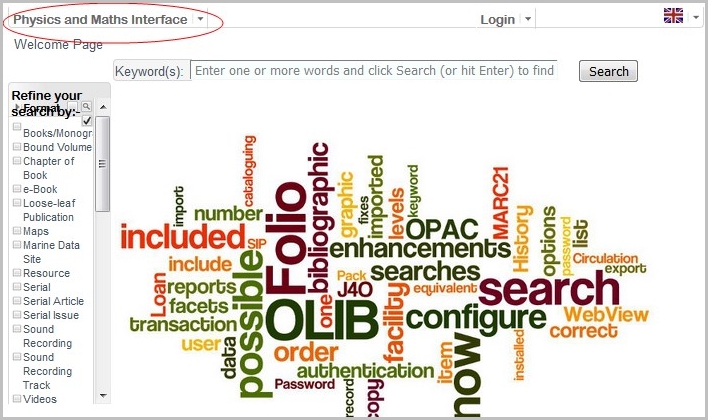
From then on Folio will act as if a user belonging to that location had logged in and access will be delimited accordingly.
Operation in Folio
- When the Folio URL has e.g. ?ssi=632 entered on the end of it, Folio looks for a UCLOC setting with that number.
- The UCLOC setting has the SSI Location key ID in the Value field.
- It therefore gives the interface for the SSI Location.
- The SSI Location is also linked to a User set where access is “delimited” by various combined parameters with a Title set.
- Any OPAC search you do is confined to those parameters.
When you go to your location's URL in a browser, Folio will pick up your UCLOC setting and set the session location accordingly. From then on it will act as if a user belonging to that location had logged in.
This does not mean, however, that a user is logged in. For example, if the user clicks the Log In/Account Details option, he/she will be prompted to log in as normal. Furthermore, if the user does log in and his/her location is different to the location in the UCLOC setting for that interface, his/her location settings will override the current location display.
Universal titles
This refers to Title records that you still want to be retrievable in Folio even though the above configuration would normally exclude them.
You can configure a Title as "universal" in the catalogue record. If the OPAC Universal Title? field in Titles is set to Yes then Folio will include it in a search results set irrespective of whether a search is filtered by the copy location facet.
If the end user has any filter/refined search criteria in place however, Folio will still "obey" these.
Note: if OPAC Universal Title is required, the system administrator first needs to add the attribute to the Titles layout in Layout Manager:
- Universal Title?
Suggested position is in Title details: Control Details.
Caution: you may wish to tidy up the database to take advantage of this feature. For example you may decide to delete the copies that are currently linked with titles that you wish to mark as universal. If so, you should ensure that the Delete title when last copy has been deleted field in OLIB Defaults is set to No, prior to deleting the copy records. If not, OLIB will also delete the title record when the last copy is deleted.
Note: regarding Create Close Copy: the OPAC Universal Title flag is NOT copied to the new title when you use the Create Close Copy action. The field in the new title record will be null and will not be regarded as a Universal Title. Set it to Yes if you require Universal Title status in the newly copied record.
