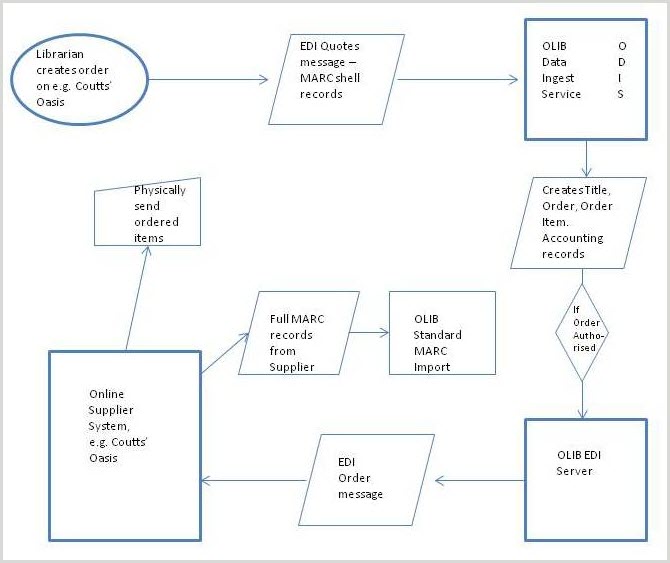Integration with supplier online services
Overview
OLIB can be configured to automatically integrate with a book supplier’s online ordering interface (e.g. Coutts’ Oasis system), so that it ingests bibliographic and acquisitions data that have been exported from the supplier’s systems once you have placed the order in that system. Setting this up requires the simple Procedure shown below; for information only, here is a description of the Workflow.
Workflow
In the supplier’s system, the librarian locates the new items for purchase and finalises the order. This automatically transmits the shell bib record and the order information as an EDI Quotes message (EDI Quotes (MARC) message if the supplier is Coutts) to OLIB’s new Data Ingest Service (ODIS).
When ODIS receives this record, it creates a new title record (or matches with an existing title record), and then creates the order record and order item record (tags 960 and 961 contain acquisitions info). In addition, the data that was received from the supplier will possibly include the necessary information to set up an account event record so that the money is committed to the correct account instance. Failing that, use should be made of the order and order item defaults to determine which account instance(s) should be used.
Depending on how ODIS is configured for EDI Quotes received from that supplier, the order will be set to either Pre-Order or Authorised.
If the order is set to Pre-Order, the Acquisitions Librarian should review the order, make any changes and finally move it on to Authorised. At this stage, the OLIB EDI Server will pick it up, transmit an EDI Order message back to the supplier’s system, and move the order on to Outstanding.
If the order is set to Authorised, the OLIB EDI Server will pick it up immediately, transmit the EDI Order message to the supplier’s system and move the order on to Outstanding.
On receipt of the EDI Order message, the supplier’s system will create its own version of the order and process it accordingly.
When the supplier sends the actual item, they may also supply the full MARC record. This can be imported using the standard MARC import facilities. The item itself is checked-in in the normal way and Invoices are processed manually in the normal way.
Prerequisites
- A supplier account is needed, e.g. for Coutts' Oasis.
- Library staff will probably receive training/info on the Supplier system.
- Acquisitions reference data should exist, e.g. Delivery Method, Copy Category, Copy Status (when check the item in e.g. In Cataloguing)
- Funds structure if Funds are to be used.
- EDI should be operational on your system: EDI Setup
- Information exchange - for example with Coutts, this would include:
Party ID Code
Send the Supplier your Account/Cost centre record information and Location record. For example, when you select the order item in the Coutts system, you select the Account they should use to pay for it - this is part of setting up the Coutts system. They must match exactly on Long Description in OLIB in order for the cost centre to include the ordered amount.
Optionally Record Source reference data (may be useful for searching records later)
Procedure
1. Create the Supplier record
| Type | Set to Supplier |
|---|---|
| Supplier Account No. | In the Supplier Details sheet enter the library's account number in Supplier Account No. field. Alternatively if you have multiple locations with their own account, use Location-Level Defaults(shown below) and enter the account number there. |
| Acquisitions Parameters | Set up defaults in the section - Currency, Delivery Method, Create Copies=Yes, Copy Category, Copy Status (for when checking the item in e.g. In Cataloguing). Default Account is not needed because it will come from the Coutts system (when you select the order item in the supplier system you select the Account they should use to pay for it). |
| Party ID Code | Enter the Party ID Code obtained from Coutts, so it is translated back to them. You can also set this at Location level if your locations are different. In this case, enter the fields required in Location-Level Defaults, including the Party ID Code and click >>. Do this for each Location using Coutts. Enter the details in the drop-down lists and click >>. OLIB displays the summary details at the foot of the screen. |
| EDI Parameters | Set up as normal for this supplier. |
Input for Location-Level Defaults is visible when you are in modify mode. When you click >> on completion of the above fields, each location's summary details are displayed at the foot of the screen.
2. Create a record in the Import Batch domain
Only one is needed per supplier, e.g. Coutts. Go to Data Exchange> Import Batch.
| EDI quotes (MARC) import batch | |||||||||||||||
|---|---|---|---|---|---|---|---|---|---|---|---|---|---|---|---|
| Batch type | Set to EDI Quotes. | ||||||||||||||
| 說明 | E.g. Coutts EDI Quotes (MARC) Import. | ||||||||||||||
| 位置 | Specify the order Location. This is the ordering location that will default through to the Order and Order Item records that are created when an EDI Quotes (MARC) message is ingested and processed. | ||||||||||||||
| Supplier | Link in the Supplier created above, eg Coutts. | ||||||||||||||
| Order Status | Set the default Order Status to either Pre-Order, Authorised, or Outstanding depending on whether you want to review the orders that are created before authorising them (Pre-Order); allow the EDI Server to process the orders as soon as they are created (Authorised); or have orders added as outstanding orders (Outstanding). It is advisable to set at Pre Order initially, until you have run some tests. | ||||||||||||||
| Record Source | Optional field - you may have set up in advance. This can be useful if you want to search for all the Title records that are created through this import batch record. | ||||||||||||||
| MARC Variant | Select MARC21. | ||||||||||||||
| Match Flag | Determines how the data in the incoming records is used to match against titles already in the database. Records can be matched on RCN, ISSN, ISBN. Optionally the matching can also include the first 50 characters of the Title record, e.g. Match ISBN and 50 chars of title. Select from these options:
|
||||||||||||||
| Import RCN | Normally set to 001. | ||||||||||||||
| Modify Flag | Determines what action is taken when an incoming record matches one in the database. | ||||||||||||||
| Import/Processed Messages | No input required, OLIB creates automatically. The link to the object that the import process creates when it starts. Select from these options:
|
||||||||||||||
| Data Entered By | Select from the drop-down list the user who you wish to be added as the Entered By user to newly created Title records and Order and Order item records. | ||||||||||||||
| Batch Entered By | Select from the drop-down list your own user record as the creator of this Batch. | ||||||||||||||
| FTP Ingest Details The OLIB Data Ingest Service periodically checks this FTP site. |
|||||||||||||||
| Enable Ingest | Leave set to No until you are ready to test. Set to Yes once you are satisfied with the values in the other fields. Setting this field to Yes and saving the record will cause the OLIB Data Ingest Service to pick up and process the record when it next runs. The OLIB Data Ingest Service is a dbms job that runs every 15 minutes. | ||||||||||||||
| FTP Server | Enter the name of the FTP server to which the Supplier’s system will copy the EDI Quotes (MARC) messages. | ||||||||||||||
| User/Password | Enter the login credentials to be used when the OLIB Data Ingest Service connects to the FTP server. | ||||||||||||||
| Directory | Enter the directory that the OLIB Data Ingest Service should change to once it has logged into the FTP server. Leave this field blank if the EDI Quotes (MARC) messages are to be copied to the home directory on the FTP server. | ||||||||||||||
| File (name) mask | Enter the file mask to cause the OLIB Data Ingest Service to only look for certain files on the FTP server, e.g. *.mrc. (A fail safe mechanism). | ||||||||||||||
| Additionally, the file and/or directory name can include date format elements such as <YYYYMMDD> or <YY>-<MM>-<DD>. When these elements are used, OLIB will look for files with today’s date and yesterday’s date. It will attempt to delete the file from the source ftp site, but if this does not work it will not try to retrieve the file again. | |||||||||||||||
| Ingest schedule
Set these fields accordingly depending on how frequently the OLIB Data Ingest Service (ODIS) should connect to the FTP server and ingest any EDI Quotes (MARC) message files that it finds there, e.g. 1 day, starting from 'tomorrow'. ODIS only wakes up every 15 minutes and records the last time it ingested the files. If you set to e.g. 10 minutes (for testing) with a Start Date of 'today', every time the system wakes up it will connect to the server and check for new data. This gives you a chance to go onto Coutts and do sample orders. After that amount of time the order and items should be there for you to check over. When ready to go live, set to e.g. once a day, or every 4 hours for twice a day. |
|||||||||||||||
3. When ready set Enable Ingest = Yes
In the import Batch record set Enable Ingest=Yes so that when you save the changes, OLIB will start using this feature. It will import data and delete it from the server so it does not try to re-import it (but won't delete it unless it has imported successfully).
During testing, the Orders will default to status Pre Order and will need to be checked and Authorised before processing is finished. The OLIB EDI Server will then pick them up, transmit EDI Order messages back to the supplier’s system, and move the orders on to Outstanding. When testing is satisfactory, you can set the Import Batch default Order Status to Outstanding. The OLIB EDI Server will pick it up immediately, transmit the EDI Order message to the supplier’s system and move the order on to Outstanding.
Check results
View EDI quotes (MARC) to OLIB data elements
| MARC tag/subf |
說明 | OLIB field | Notes |
|---|---|---|---|
| 960 $k | Receiving location | Order Item - Location | If an order location has been in the import batch record, this will be used in preference to the one supplied in 960 $k. |
| 960 $o | Quantity | Order Item - No. Ordered | |
| 960 $q | OASIS order date | ||
| (dd-mm-yy) | Order - Order Date | If this subfield is not supplied, today's date is used. | |
| 960 $s | List price | Order Item - Item Price | |
| 960 $t | Location code | Order - Location | If an order location has been in the import batch record, this will be used in preference to the one supplied in 960 $t. |
| 960 $u | Fund code | Order Item - Account Number | This should match an account number in the Accounts table. The import process uses the account instance belonging to the specified account and with the financial period that covers today’s date. |
| 960 $v | Vendor ID | Order and Order Item - Supplier | Not imported |
| 961 $d | Internal library note | Order Item - Notes (Internal) | |
| 961 $h | Note to vendor | Order Item - Notes | |
| 960 $g | Customer binding | Disregarded | |
| 960 $i | Disregarded | ||
| 960 $l | Billing location | Disregarded | |
| 960 $m | Disregarded |