正在編目
Using OCLC Usage Statistics for Cataloging
OCLC Usage Statistics for Cataloging helps you monitor use of Connexion client, and Z39.50 Cataloging and Metadata Collections to determine which activities users perform most often.
Here are some examples of how you might apply the information provided in cataloging reports:
- Check Usage Statistics reports regularly to monitor productivity and look for opportunities to improve the efficiency of your cataloging workflow.
- Evaluate the cost-effectiveness of your use of OCLC cataloging services.
- View counts for all cataloging commands or for command categories, such as WorldCat record actions or Authority File searches.
- Request reports for one interface or a combined report reflecting activity in all cataloging.
- View the most recent statistics in parallel with historical data for up to 18 preceding months.
Note: Information about Record Manager is not included in cataloging reports. For Record Manager reports, see Metadata reports in WorldShare Reports.
Cataloging Reports
| 報告 | 說明 |
|---|---|
| Group report | Available to all authorizations for all institutions that share a group catalog. Reports activity performed by all institutions that are group members. |
| Institution report | Available to all authorizations within an institution. Reports activity performed by all authorizations associated with a specific institution. |
| Authorization report | Each authorization-specific report is available to all other authorizations within the same institution. Reports activity performed using a specific authorization. |
| WorldCat Searches | Statistics for each time a user does a WorldCat search command. |
| WorldCat Browses | Statistics for each time a user does a WorldCat browse command. |
| Update Existing WorldCat records | Statistics for each time a user uses the Update Holdings command on a record they retrieved from WorldCat. It sets holdings on the record. |
| Update New WorldCat records | Statistics for each time a user uses the Update Holdings command on a workform to add a new record to WorldCat and set holdings. |
| Produce Existing WorldCat records | Statistics for each time a user uses the Produce and Update Holdings command on a record they retrieved from WorldCat. It sets holdings and creates a record for cards or accessions list, if they are profiled for those items. |
| Produce New WorldCat records | Statistics for each time a user uses the Produce and Update Holdings command on a workform to add a new record to WorldCat. It sets holdings and creates a record for cards or accessions list, if they are profiled for those items. |
All Reports
The following points apply to all cataloging reports:
Note: Does not apply to WorldShare Collection Manager Reports.
- Scope: You can view statistics compiled monthly or daily, for all cataloging interfaces or for each interface alone. You can access statistics for your authorizations and for your institution. You may also have access to reports for a group that includes your institution.
- Period covered: Monthly reports cover activity for the most recent month or for one selected month. Daily reports cover the latest single day with a report available, a single specified day, or a specified number of days beginning with a specified date.
- Usage Report: Usage reports give totals for searches and record actions performed in WorldCat or the Authority File, Each item in the Usage Report is hyperlinked to data for that item or category.
- All Commands Report: All Commands Reports provide a separate total for each type of search or action.
- Availability: Monthly reports are available within 5 days of the end of a month. A report for each day is available the following day. Daily reports are available for the current month only. Once a monthly report is available for a preceding month, daily reports for that month are deleted.
- History: By default, monthly reports contain totals for 6 months including the current month or the month requested in the Period box. To view totals for more than 6 months, type the number of months in the Months box. Statistics for up to 18 months are available upon request. Daily reports show totals for the requested day(s) only. You can view reports only for days within the current month. To specify the number of days to view, type the desired number in the Days box.
Report or item not listed
If an institution or authorization uses only one interface, Connexion client or Z39.50 Cataloging, no usage report is produced for the unused interface. Usage reports include categories of actions or searches only if that activity was performed during the reporting period. However, All Commands reports include all items, some of which may show zero activity.
Cataloging report field definitions
| Term | 定義 |
|---|---|
| WorldCat Replaces | Users have certain privileges to make changes to records in the WorldCat database. The stat for this one is triggered when they use the Replace Record, Replace and Update Holdings or the Replace and Add Institution Record commands on a WorldCat record that they have edited. |
| WorldCat Exports | This stat is triggered when a user uses the Export record command on a record that they have pulled from WorldCat. It can be an action one by one or through batch processing in the Connexion Client. If a user is logged into Connexion, it registers the stat immediately. If a Connexion Client user is using batch processing offline to export records from a local file, the client reports the stats the next time the user logs in. |
| Display Holdings | This is a way for users to see which other institutions have their holdings set on a record that is currently being displayed. This stat is triggered when the user issues a command in Connexion to view other libraries’ holdings. |
| Delete Holdings |
|
| WorldCat Searches | Stat for each time a user does a WorldCat Search command. |
| WorldCat Browsers | Stat for each time a user does a WorldCat Browse command. |
| Update Existing WorldCat Records | Stat for each time a user uses the Update Holdings command on a record that they retrieved from WorldCat. It sets holdings on the record. |
| Update New WorldCat Records | Stat for each time the user uses the Update Holdings command on a workform to add a new record to WorldCat and set holdings. |
| Produce Existing WorldCat Records | Stat for each time a user uses the Produce and Update Holdings command on a record they retrieved from WorldCat. It sets holdings and creates a record for cards or accessions list if they are profiled for those items. |
| Produce New WorldCat Records | Stat for each time the user uses the Produce command on a workform to add a new record to WorldCat. It sets holdings and creates a record for cards or accessions list if they are profiled for those items. |
WorldShare Collection Manager reports
Reports will be available via email. When your first report is available, you will get an email from Usage_Statistics@oclc.org with the subject field: "The report [name of report] you requested for [YYYYMMDD]." Reports are also available in the OCLC Usage Statistics Portal and they are identical to the reports that come by email. See how to Access emailed reports in the OCLC Usage Statistics Portal.
If you have not configured email reports, see Institution settings, Reports for instructions.
Navigate to the reports
Click on Cataloging and expand the WorldShare Collection Manager accordion.
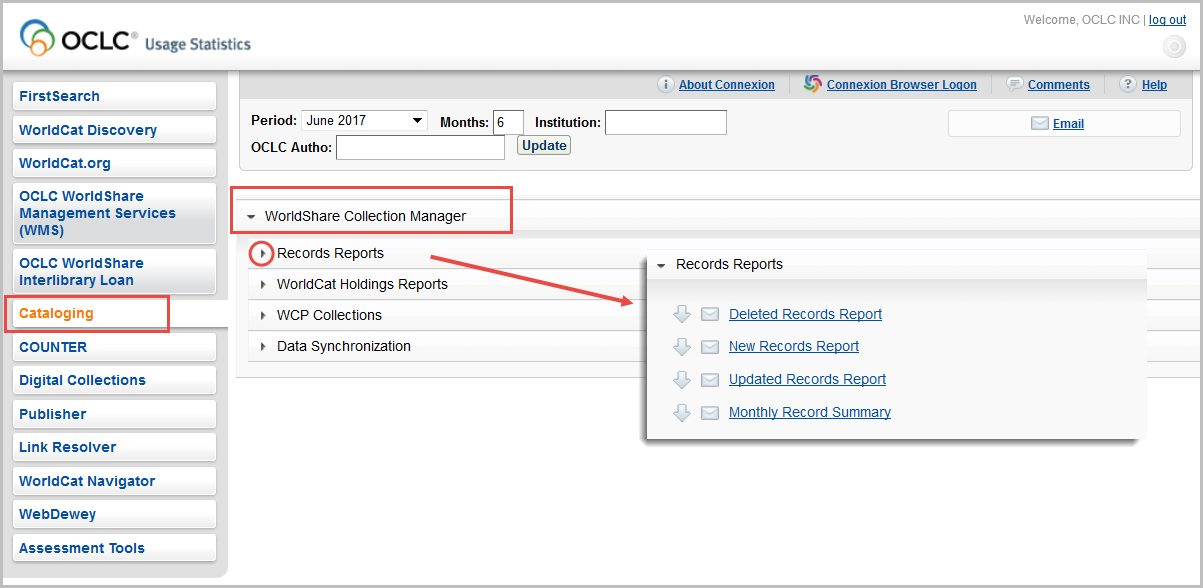
Find details about the content of the reports
See the following pages:
- Records Reports
- WorldCat Holdings Reports
- WCP Collections (Called "Cataloging Partner Reports" when you enable them in Collection Manager > Settings)
- Data Synchronization
